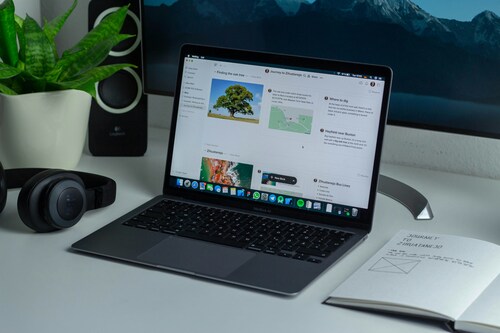Safari stands as the second most popular browser in 2022, even though Windows PC users can’t access it.
Google Chrome leads the market with over 65% of the worldwide browser market share. Safari remains significant for web compatibility testing. However, Apple no longer provides Safari as a standalone browser for any systems other than macOS and iOS. This creates a major challenge for developers and QA teams.
You still have several options available. Cloud-based testing platforms like LambdaTest and virtual machine setups are a great way to get practical solutions for testing Safari for Windows. You can ensure your website works perfectly across Apple’s ecosystem and confirm specific Safari features. This piece will show you the exact steps to make it happen.
Here are your options to run and test Safari on Windows effectively.
Understanding Safari’s Role in Cross-Browser Testing
In the landscape of web development, cross-browser testing remains a critical step and delivers a consistent user experience. Testing on Safari poses unique challenges, especially for developers who use Windows.
Safari’s market share and relevance
Safari commands a significant portion of the global browser market, particularly in the Apple ecosystem. While Chrome dominates overall usage, Safari holds a strong second position. The geographical distribution of Safari users also presents interesting patterns. Most of the countries like US, UK, Japan, have greater preferences of Apple devices and this significantly exceeds the Safari usage on global averages. This makes Safari testing particularly crucial if your website targets audiences in these regions.
Why Safari behaves differently from Chrome and Firefox
Safari’s works differently because it uses its own search engine. Whereas Chrome, Edge, or any other Chromium-based browsers use the Blink rendering engine, and Firefox employs Gecko, Safari relies on WebKit. This fundamental architectural difference creates several compatibility challenges:
- JavaScript implementation differences: Safari handles certain JavaScript APIs differently, particularly newer features. For instance, Safari often implements Web APIs later than Chrome or Firefox, and sometimes with different behavior.
- CSS rendering variations: Safari interprets certain CSS properties uniquely, especially regarding flexbox, grid layouts, and newer CSS features. The -webkit prefix remains necessary for many CSS properties in Safari, while other browsers may have standardized implementation.
- Form elements and interactive components: Safari renders form controls (like select dropdowns, date pickers, and file inputs) with distinct styling and behavior compared to other browsers.
- Performance characteristics: Safari processes animations and transitions differently, sometimes requiring different optimization techniques than those used for Chrome or Firefox.
Additionally, Safari updates follow a different route than Chrome or Firefox. While Chrome releases a new version approximately every four weeks. But Safari updates typically align with macOS system updates, resulting in less frequent but more substantial changes. Consequently, your QA teams must be watchful about testing against specific Safari versions that correspond to common iOS and macOS distributions.
For Windows-based development teams, it’s a significant challenge as to how to effectively test on a browser that’s not natively available on their platform. The subsequent sections of this guide will address practical solutions to this problem, enabling you to ensure your websites perform flawlessly across all major browsers, including Safari.
Quick Start: Easiest Ways to Test Safari on Windows
Testing your websites on Safari doesn’t require Apple hardware anymore. Well, thanks to several cloud-based solutions that make Safari browsers accessible from any Windows PC. These platforms range from simple compatibility checks to detailed automated testing suites.
Try LambdaTest for automated testing
LambdaTest is an AI-native test execution platform that offers an effective option for testing Safari on Windows with some free capabilities. Unlike emulators, LambdaTest provides testing on actual Safari browsers running on real macOS environments. The service covers Safari versions from 5.1 to the latest releases and supports both live-interactive and automated browser testing.
You can also test your apps on a Windows emulator. Free users receive limited minutes and restricted functionality, whereas paid plans unlock unlimited access to 3000+ browsers and operating systems. First-time users can test their websites across multiple Safari versions without needing to download or install anything.
Advanced Setup: Running macOS in a Virtual Machine
Developers can take a more controlled approach to testing Safari on Windows through virtual machines. This method lets you create a complete macOS environment on your Windows PC. You can install and use Safari exactly as it works on a Mac.
How to install macOS on VirtualBox or VMware
A virtual macOS environment needs careful setup of software which is virtual creation of hardware. You can use either VirtualBox (free) or VMware (paid) to run macOS. Each option needs specific settings to work right.
You’ll need to get a macOS installer from a genuine source. As Apple doesn’t officially give out macOS ISOs for download. You can create installation media if you have a Mac.
The installation process generally follows these steps:
- Download and install virtualization software (VirtualBox or VMware) on your Windows PC
- Create a new virtual machine, selecting “Mac OS X” as the operating system type
- Allocate sufficient resources, at least 4GB of RAM and 30GB of storage space
- Configure the virtual machine’s network settings
- Mount the macOS installer in your virtual machine
- Follow the on-screen installation instructions
- Once installed, update macOS and install Safari
VMware generally provides better performance and compatibility with macOS, making it the preferred choice for QA teams requiring consistent results. Nevertheless, VirtualBox offers a cost-free alternative that may suffice for basic testing needs.
System requirements and legal considerations
Running macOS in a virtual environment demands substantial computing resources. Your host Windows system should meet these minimum specifications:
- Modern multi-core processor with virtualization support
- 8GB+ total system RAM allowing 4GB allocation to the VM
- 50GB+ free storage space and 30GB for the VM plus extra for snapshots
- A reasonably powerful graphics card to handle macOS visual elements
Beyond technical requirements, legal considerations present a significant concern. According to Apple’s macOS Software License Agreement, the operating system is only licensed for installation on Apple-branded hardware. Running macOS on non-Apple hardware (even in a virtual machine) technically violates Apple’s terms of service.
Emulating Safari in Other Browsers: Pros and Cons
Browser emulation offers a quick alternative for testing Safari rendering without leaving your Windows PC. By manipulating how your browser identifies itself to websites, you can partially simulate Safari behavior in browsers you already use daily.
How to change user-agent in Chrome and Edge
Changing your browser’s user-agent string is straightforward in modern browsers In Chrome:
- Right-click anywhere on a webpage and select “Inspect”
- Click the three vertical dots in the Developer Tools panel
- Navigate to “More Tools” > “Network conditions”
- Under User Agent, uncheck “Use browser default”
- Select a Safari user-agent from the dropdown or enter a custom string
- Refresh the page to see changes
Edge follows almost identical steps, except you’ll unselect ‘Select automatically’ in the User Agent section instead. Both browsers offer preset Safari options for desktop and iOS devices.
What emulation can and cannot replicate
User agent emulation has significant limitations. While it can trick websites into delivering Safari-specific content, it merely changes how your browser identifies itself without altering its core behavior. What emulation cannot replicate:
- Safari’s WebKit rendering engine differences
- Hardware-specific behaviors like CPU performance variations
- Multi-touch gestures and touchscreen sensitivity
- Device-specific bugs found on real Apple hardware
- Safari’s plugin and extension ecosystem
- Accurate network condition simulation
- Proper implementation of accessibility features
When emulation is useful for layout checks
For QA teams, emulation serves as an initial screening tool to catch obvious compatibility problems before moving to more comprehensive testing methods. It’s most valuable during the early stages of development when rapid iteration matters more than perfect accuracy. Given these limitations, user-agent emulation works best for:
- Early development testing before investing in real-device solutions
- Quick visual checks of responsive layouts
- Verifying content adaptation based on browser detection
- Preliminary identification of Safari-specific CSS issues
- Testing website flows that don’t rely on Safari-specific APIs
Remember that final verification should always occur on real Safari instances, as emulation provides only an approximation of Safari’s true behavior.
Integrating Safari Testing into QA Team Workflows
Successful QA teams recognize that one-off Safari testing isn’t enough to maintain consistent web application quality. Incorporating Safari testing into systematic workflows ensures reliable cross-browser compatibility even without direct access to Apple hardware.
How QA teams can schedule Safari tests
Scheduling regular Safari tests helps catch potential issues early, reducing the likelihood of last-minute surprises. For Windows-based teams, cloud testing platforms offer the most practical approach to consistent Safari testing:
- Regular automation cycles: Set up automated tests to run daily or after major code changes using frameworks with experimental support
- Dedicated testing windows: Assign specific time blocks for manual Safari testing during sprint cycles using cloud-based real device access
- Parallel testing execution: Utilize cloud platforms to run tests simultaneously across multiple Safari versions, dramatically reducing overall testing time
Cloud-based Safari testing works best when integrated into existing processes rather than treated as a separate workflow. This approach maintains efficiency while expanding browser coverage without disrupting established QA procedures.
Best practices for reporting Safari-specific bugs
Submit feedback early in beta release cycles of Safari to increase the likelihood of issues being addressed before public release. For Safari-specific bugs that impact critical functionality, assign appropriate priority levels based on user impact and business implications. Documenting Safari-specific issues requires structured information to facilitate quick resolution:
- Environment details: Specify Safari version, OS version, and device type in each bug report
- Reproduction steps: Provide clear, numbered steps to reproduce the issue precisely
- Visual evidence: Include screenshots or screen recordings demonstrating Safari-specific rendering or behavior issues
- Console outputs: Capture any relevant JavaScript errors or warnings from Safari’s console
Conclusion
Safari testing remains essential for any serious web development team, regardless of their primary operating system. Cloud-based testing platforms offer the most straightforward path forward, especially for teams seeking reliable, compliant testing environments.
Virtual machines and browser emulation serve as supplementary tools, each with specific advantages for different testing scenarios. The key lies in choosing the right combination of testing methods based on your project requirements, team size, and compliance needs.
Remember that successful Safari testing depends on consistent implementation rather than occasional checks. Through proper integration with your development workflow and testing processes, you can deliver websites that work flawlessly across all browsers – Safari included.